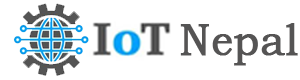Sharing Printer on Same Network Windows 10
Printer Sharing on same Network
- Right Click on Printer > Properties> Sharing
☑ Share this printer.
* Remember printer name.
2. Then go to security panel to provide full access/ permission from other PC.
Security Panel> Add> Advanced> Find Now
When click on find now, we get list below then select everyone, then apply.
3. Now after sharing Printer, we need to share computer( HUB PC)
i) to Share HUB PC, we need to find name of PC.
Right Click on this PC>Properties> Advanced system setting
then go on computer name tab.
eg: Full Computer name: Dell
4. Now check network.
Windows > Networks> Change Advanced Sharing Setting.
Here we check printer sharing allows or not.
Setting should be like this:
Password protected sharing
🔘Turn off password protected sharing
File & Printer sharing
🔘 Turn on file & printer sharing
Save Changes.
5. Now its time to check sharing successful or not.
Windows + R > \\Computer name
eg: Dell
Result: Shared printer will be shown.
6. Now go to other computer, connected to same network.
Windows+ R> \\Hub PC name or Dell
Select Shared printer.
Right Click on printer.
Click on Connect.
Exceptional Error Case:
error 0x0000011b on Windows 10 pro
On Regedit
Computer\HKEY_LOCAL_MACHINE\SYSTEM\CurrentControlSet\Control\Print
↳Create new Dword(32 bit) value
↳ Name it RpcAuthLevelPrivacyEnabled
↳ Set value data to 0.
then Windows +R > Services.msc> Restart printer spooler services.